Below are our most frequently asked questions. Choose the product you’re interested in to see the top questions from our customers.
Can't find what you're looking for? Our FAQs are constantly evolving, so please let us know what you would like to see here
Here you will find the answers to some of the most common FAQs for Aztec POS.
|
Partial Redemption of a Deposit Follow these steps to partially redeem a deposit, or watch our video
|
|
|
Adding to a Deposit Follow these steps to add to a deposit, or watch our video
|
|
Answer
-
Log on to the till
-
Select ‘Manager Functions’
-
Select ‘Event Pricing Status’
-
Select the new pricing policy you wish to introduce (green bar)
-
Select the trading area(s) you wish to change to the new pricing policy (by highlighting in light blue)
-
Select Next
-
Check that the information displayed is correct and select Next
-
A loading icon will appear whilst the system downloads the new prices.
-
Once complete, select 'OK’ and all tills in the selected trading area(s) will have the new prices.
|
Forfeiting a Deposit Follow these steps to forfeit a deposit, or watch our video
|
|
|
Processing a Refund Follow these steps to process a refund, or watch our video
You may require a managers approval to refund a payment. |
|
|
Total Redemption of a Deposit Follow these steps to redeem a full deposit, or watch our video
|
|
Answer
To learn more about splitting bills or accounts, choose one of the options below:
|
Taking a Pre-Authorisation Follow these steps to take a pre-authorisation, or watch our video
If the table is moved the pre-authorisation will be lost. |
|
Here you will find the answers to some of the most common FAQs for Aztec Finance.
Answer
-
Log on to Aztec
-
Select ‘Finance’
-
Select ‘Cash Management’
-
Select ‘Floats’
-
Select the Insert / Money Belt / ATM Cassette you wish to refloat and select ‘Set Float’
-
Select the safe the adjusted float has come from and select ‘Next’
-
Adjust the figures to reflect the correct float and select ‘Finish’
If you have floated the wrong insert or money belt, you will need to complete this process for both the insert you floated, and the correct one, in order to make sure they are both correct. If in any doubt, manually re-count both to confirm what money is in them, and check this against the floated amount.
Answer
-
Log in to Aztec
-
Select ‘Finance’
-
Select ‘Cash Management’
-
Select ‘Misc Income / Expense’
You will need to create a new entry for either a misc income or misc expense dependant on where the error has been identified.
-
In the Reference box, state ‘corr, [original entry description], [original date of entry]’
-
Enter the full amount previously entered incorrectly as a negative figure. This action will cancel out the original incorrect entry.
-
Start a new entry using the correct amount as stated on the receipt
-
A safe count will be required to balance any safe variance which was caused by the input error earlier in the week.
Answer
-
Log onto Aztec
-
Select ‘Finance’
-
Select ‘Admin’
-
Select ‘History’
All entries made that day will be displayed, under the relevant heading.
-
Expand the heading to show the entry you wish to edit or delete
-
Select the entry you wish to edit or delete
-
The entry will be highlighted in blue, and the View, Edit and Delete buttons will appear at the bottom of the screen. Select as appropriate.
If you select ‘Edit’, you will be taken through all relevant screens for that entry. Work through the screens, making the required changes, until finished.
If you select ‘Delete’, you will be asked to confirm. Once confirmed, the entry will be removed from the system.
Answer
-
Log in to Aztec
-
Select ‘Finance’
-
Select ‘Cash Management’
-
Select ‘Safe Transfer’
-
Select ‘Transfer Money’ at the bottom of the screen
-
Select the safe from which the money is being taken from, and select ‘Next’
-
Select the safe into which the money is being transferred to and select ‘Next’
-
Enter the value, by denomination, of the money being transferred in the relevant boxes
-
Select ‘Finish’
Answer
-
Log on to the till
-
Select ‘Manager Functions’
-
Select ‘Refund’
-
Use the menu to select the product you wish to refund
-
It will appear on the order in red text with a negative price.
-
Repeat steps 2 - 4 for each item you wish to refund.
-
Select ‘Pay’
-
Select the payment method you wish to use to refund the guest
Answer
-
Log on to the till
-
Select ‘Options’
-
Select ‘Closed Tabs/Tables’
The right hand-side of the screen will show a list of tabs/tables that have been cashed off. The purple buttons in the centre of the screen can be used to filter this list to enable you to find the correct tab/table.
-
Select the tab/table requiring the refund from the list on the right-hand side, this will then be highlighted in yellow
The tab/table details will be displayed on the left
-
Select ‘Reopen Account’
-
You will then be taken to the clears/voids/faults screen.
Depending on the scenario, follow one of the below options:
A – If You Are Refunding the Entire Bill
B – If You Are Refunding Selected Items from the Bill
A – If You Are Refunding the Entire Bill
-
Select ‘Void’
-
Select the payment method line as displayed on the right-hand side of the screen
-
If the guest has paid using a card, you will be asked to confirm the refund – this is irreversible. Select ‘Yes’ to confirm.
-
Select ‘OK’
-
The cash drawer will open.
If the guest originally paid by cash, you can now remove this from the cash drawer and return to them. If they paid by card, their card payment will now have automatically been refunded, and a customer and merchant copy refund slip will be printed.
The tab/table will now still be open with the items, and will need to be closed in one of the following ways:
-
Paying off the account to guest recovery (Pay > Discounts & Promos > Guest Recovery)
-
Voiding / Faulting off the items
-
Leaving open if payment is required from another guest
B – If You Are Refunding Selected Items from the Bill
-
Select ‘Void’ if item(s) have not been prepared, Select ‘Fault’ if item(s) have been prepared, i.e. Wastage
-
Select the item(s) that are being refunded from the list on the right-hand side
-
These items will now be displayed on the left-hand side of the screen
-
Select ‘OK’
-
You will now be returned to the main order screen. The total amount for the items voided/faulted will be displayed as a negative account balance.
-
Select ‘Pay’
-
Select the payment method you wish to use to refund the guest
If the guest requires a card refund, they will need to reinsert their card and follow the instructions on the EFT.
-
The tab/table will then be closed.
Answer
-
Log on to the till
-
Select ‘Manager Functions’
-
Select ‘Refund’
-
Use the menu to select the products from the original tab/table
-
Repeat steps 2 – 4 until all products have been selected
-
Check to ensure that the negative account balance shown, matches the total balance of the original tab/table
-
Select ‘Manager Functions’
-
Select ‘Walkout’
-
Confirm the amount by selecting ‘Enter’
-
This account will now be closed, and the amount credited to the Walkout line of your P&L.
-
You now need to charge the guest for the tab/table.
-
Ring through the items from the original tab/table in the usual way
-
Pay off the account using the appropriate payment method
Answer
Try the below options:
A – All Closed Sessions Declared
-
Select ‘Finance’
-
Select ‘Declarations’
-
Check the ‘Awaiting Declaration’ column and ensure that no sessions are awaiting declaration.
-
Complete any outstanding declarations and return to daily sign off
B – All Safes Counted
-
Select ‘Finance’
-
Select ‘Admin’
-
Select ‘History’
-
Ensure ‘Today’ is highlighted on the left-hand side
-
Expand the ‘Repository Counts’ section by selecting the ‘+’
-
Check that all safes have been counted at least once that day
-
Complete any outstanding counts and return to daily sign off
C – No Open Sessions
-
Select ‘Finance’
-
Select ‘Cash Management’
-
Select ‘Declarations
-
Check the ‘Trading’ column and ensure that no sessions are still trading
-
End any sessions that are still trading:
-
If the floor till(s) are still trading, you will need to perform a session change on these
-
If a bar till is still trading, you will need to perform a session change and this will need to be declared
-
If a money belt is still trading, the team member will need to end their money belt session and this will need to be declared
-
If the roaming EFT or iServes are still trading, you will need to select ‘Session Change all Mobile Devices’
-
End any open sessions, complete any new declarations required as a result, and return to daily sign off.
Here you will find the answers to some of the most common FAQs for Bookings & Events.
Answer
To learn more about setting up Menus, please refer to our Creating a MenuHow To guide
Answer
To learn more about redeeming deposits, please refer to our Creating an OccasionHow To guide
Answer
To learn more about redeeming deposits, please refer to our Redeeming Deposits How To guide
Answer
To learn more about how the Widget Customiser works, please refer to our How the Widget Customiser Works How To guide
Answer
13 months.
Zonal have implemented a 13 month historical limit to the guest data in our liveRES Tables Host application. The impact means it will not be possible to navigate further back than 13 months from the current day in our host app using the ‘Reservation’ or ‘Seated’ tabs and, as such, no reservation data will be shown in the host app for dates that are 13 months and older.
Our data analysis suggests that it is rare for a user in the Tables Host app to navigate further back than 13 months and, as such, we don’t envision this impacting our Host app users.
Our data also suggests that, typically, any turn time reports run do not include data more than 6 months old.
Choosing 13 months means that it is still possible to see year-on-year differences of booking levels, as well as running a search that would return relevant data in Turn time and Historical Summary reports from Site Administration.
Access to your data
Your data is still stored in our Data Centres, and we do not intend to delete any data at this time.
As per current processes, a service request to ask us for a file(s) containing all of your reservation data will continue to be supported.
A request for a 13 month view of data can be made within the usual Service Level turnaround; however, a request for a longer period of time may take longer as we move the access to a different storage method.
If you require data older than 13 months, it may be within several files but in the same format you would expect a ‘Reservations all file’ to include.
This will impact systems who may wish to ingest ‘All Files’ on a regular basis.
Data Storage
Data will continue to be stored within Zonal Data Centres as well as handled, and disposed of, in accordance with GDPR regulations.
Data retention periods
Zonal will manage your data in line with relevant legislation as the Data Controller.
Here you will find the answers to some of the most common FAQs for Loyalty.
Answer
To learn more about how to use Loyalty with the White Label App, please refer to the documents that can be found in the Loyalty & White Label App section, within our dedicated Loyalty area
Here you will find the answers to some of the most common FAQs for iOrder.
|
|
iOrder - App Manager |
|
Changing the Wording of the Age Restriction Prompt Follow these steps to change the order and content of the rear menu:
|
|
|
|
iOrder - App Manager |
|
Removing the Calorie Filter from My Menu Follow these steps to remove the calorie filter from my menu:
|
|
Answer
To add or change a banner to the home screen navigate to App Manager > Configure > Home Screen.
To add a new banner to an existing home screen press Edit, then scroll to the bottom and press Add New Banner Image.
Next, configure the Banner Title and, using the drop down box select the call to action for the banner.
Lastly, upload or select images as required from the Media Manager (note that banner images should be 900 x 366px and that GIFs are also supported).
Answer
To change group background colours, navigate to App Manager > Configure > App Theme > Ordering
|
|
iOrder - App Manager |
|
Changing the Colour of the Rear Menu Follow these steps to change the colour of the rear menu.
|
|
|
|
iOrder - App Manager |
|
Changing the Default Wait Time in the App Follow these steps to change the default wait time in the app.
|
|
|
|
iOrder - App Manager |
|
Changing the Order and Content of the Rear Menu Follow these steps to change the order and content of the rear menu:
|
|
Answer
App orders’ printing is configured in a different section of Aztec than tickets generated from normal POS.
To make any changes, first open Aztec, navigate to Base Data and select Estate Structure
Next, navigate to the Sales Area containing the Virtual Terminal that iOrder is using at the required site, and select Mobile Ordering.
Using the section in the centre of the screen, either assign a newly created Print Stream to a printer, or change the existing routing of print streams to printers.
Answer
To do this navigate to App Manager > Configure > App Theme > Table View section
Answer
To learn more about configuring Upsell Groups on menus, use our Upsell Groups on MenusHow To Guide
Answer
To learn more about configuring Upsell Groups on menus, use our Upsell Groups on MenusHow To Guide
Answer
To create opening times, navigate to App Manager > Configure > Opening Times.
To then create a new set of Opening Times press Add Custom Opening Time to give the timing a name, and at the bottom of the screen assign the times to either a group of sites or to individual site.
Answer
To check which theme your Virtual Terminal is using, look in Base Data > Estate Structure > Sales Area > Mobile Ordering and, at the bottom of the screen, the theme is use is shown:
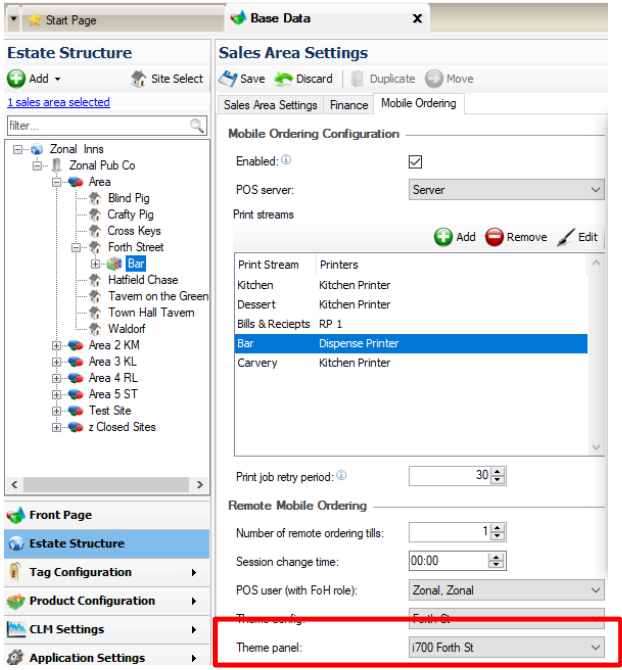
|
|
iOrder - Zonal Delivery |
How do I configure menus in iOrder Platform for Zonal Delivery?
For a menu to appear in Zonal Delivery, the menu must have the platform "Zonal Delivery" ticked as well as "Delivery" for its Order Mode in Menu Manager.
An Availability Profile must also be configured against the menu for the applicable site(s) and sales area(s). As availability is configured in Zonal Delivery, the Availability Profile should be set as all day everyday.
|
|
iOrder - Zonal Delivery |
|
How do I configure sites and sales areas in the iOrder Platform for Zonal Delivery? For a site to appear in Zonal Delivery, the site must have "Delivery" Order Mode enabled in Site Manager. If the "Delivery" Order Mode is not listed in Ordering Manager then it has not been enabled for the Estate and should be requested to be added once commercials have been agreed. |
|
|
iOrder - Zonal Delivery |
How do I make menu changes in Zonal Delivery?
All menu changes can be made in iOrder Platform's Menu Manager.
|
|
iOrder - Zonal Delivery |
How do I update menu hours in Zonal Delivery?
Menus in Zonal Delivery will not publish without adding Menu Hours to them. Menu Hours can be added or updated by clicking on "Manage Hours" on a particular menu.
Here you will find the answers to some of the most common FAQs for Table Management.

|
Events - Accepting & Rejecting Enquiries |
|
Follow these steps to accept or reject an enquiry, or watch our video Rejecting an Enquiry:
Accepting an Enquiry
|
|

|
Tables - Adding a Guest to a Waitlist |
|
Follow these steps to add a guest to a waitlist, or watch our video
|
|

|
Tables - Adding a Reservation |
|
Follow these steps to add a reservation, or watch our video
|
|

|
Events - Assigning Servers to a Section |
|
Follow this video to learn how to assign a server. |
|

|
Events - Cancelling a Booking |
|
Follow these steps to cancel a booking, or watch our video
|
|

|
Tables - Cancelling a Booking |
|
Follow these steps to cancel a booking, or watch our video
|
|

|
Tables - Editing a Reservation |
|
Follow these steps to edit a reservation, or watch our video
|
|

|
Events - Editing Different Booking Types |
|
Follow these steps to edit a booking, or watch our video
|
|

|
Events - Entering a Pre-Order |
|
Follow these steps to enter a pre-order, or watch our video
|
|

|
Tables - Marking a Reservation as a No Show |
|
Follow these steps to mark a reservation as a no show, or watch our video
|
|

|
Events - Messaging with a Guest |
|
Follow these steps to message a guest, or watch our video
|
|

|
Tables - Reset |
|
Follow these steps to perform a reset, or watch our video
|
|

|
Events - Processing a Pre-Order |
|
Follow this video to learn how to process a pre-order. |
|

|
Tables - Reconfirming a Booking |
|
Follow these steps to reconfirm a booking, or watch our video
|
|

|
Tables - Restoring a Reservation |
|
Follow these steps to restore a reservation, or watch our video
|
|

|
Tables - Using the Filter Function |
|
Follow this video to learn how to use the filter function. |
|

|
Tables - Using the Map Function |
|
Follow this video to learn how use the map function. |
|

|
Events - Viewing Deposits |
|
Follow these steps to view a deposit, or watch our video
|
|

|
Events - Adding Different Booking Types |
|
Follow this video to learn how to add different booking types.
|
|
Here you will find the answers to some of the most common FAQs for Promotions & Discounts.
Answer
To learn how to add a new promotion to Aztec, please refer to our Creating a PromotionHow To guide
Answer
To learn more about how you can configure a new Promotion or Discount on Aztec, please refer to our Configuring Aztec Promotions & Discounts How To guide
Answer
To learn more about the types of promotion that can be used, please refer to our Promotion Types & Wizard How To guide
Here you will find the answers to some of the most common FAQs for Reporting.
Answer
To learn how to read the 7 Day Statement of Trade, please refer to our 7 Day Statement of Trade How To guide.
Here you will find the answers to some of the most common FAQs for Kitchen iQ.
Answer
To learn more about adding tables to serving areas, please refer to our Allocating Tables to Serving Areas at Site How To guide
Answer
To learn more about how to add or configure a new printer, please refer to our Adding & Configuring PrintersHow To Guide
Answer
To learn more about how to configure portions and ingredients, please refer to our Configuring Portions & Ingredients How To Guide
Here you will find the answers to some of the most common FAQs for Aztec Sales Ledgers.
Answer
To learn more about how to configure a new Sales Ledger account, please refer to our Creating New Accounts How To Guide
Answer
To learn more about how the Sales Ledger operates, please refer to our Sales Ledger Full User Manual
Here you will find the answers to some of the most common FAQs for Aztec iServe.
Answer
This is because the server has clocked into the iServe, but may not have clocked into the till and started a money belt session. Go to a till, select Options and Start Money belt Session and then log off. Go back to the iServe refresh the screen by swiping downwards and the pay/cash buttons will be available to press.
Answer
Process refunds on the POS terminal using the existing functionality:
-
Re-open Account
-
Reverse the Payment
-
-
Open the Account with Part Payment
-
Reverse the Payment
-
Answer
Firstly, refresh the screen by swiping downwards and the table should disappear. If this does not happen, go to a till, select Options and then Closed Accounts. You may find that the wrong table has been cashed off. It is crucial when using the iServe and EFT to pay off tables, that you double check that you have the right table number and correct bill amount before proceeding.
Answer
Revert to CHIP & PIN transaction, ask the guest to insert their card rather than completing as a contactless payment or Check the card is a correct bank card, for example a loyalty card might have been used by mistake
Here you will find the answers to some of the most common FAQs for our payment devices.
FreedomPay Lane 3000
Answer
Process refunds on the POS terminal using the existing functionality:
-
Re-open Account
-
Reverse the Payment
-
-
Open the Account with Part Payment
-
Reverse the Payment
-
Answer
Press and hold the clear and comma buttons together for 3 seconds, the device will restart
Answer
Process split bills on the POS terminal using the existing functionality:
-
Split Total By
-
Split Account
-
Visual Split Bill
Answer
Tips should be added by the guest during the payment process the device will ask the guest if they wish to enter a tip, if configured the tip prompt will offer the guest 3 suggested values
Tips should only be entered by the guest, do no enter a tip value on the POS terminal when starting the payment
Answer
In some circumstances the Lane 3000 can display the message "This Lane is Closed", which could be after and overnight reboot of the device or a power outage.
Send a transaction to the device from the POS terminal
OR
Reboot the device
Remember to cancel any live transactions sent from the POS terminal
Answer
Revert to CHIP & PIN transaction, ask the guest to insert their card rather than completing as a contactless payment or Check the card is a correct bank card, for example a loyalty card might have been used by mistake.
Answer
Press the cancel button on the device, this will additionally cancel the transaction on POS terminal
FreedomPay Move 5000
Answer
Bills should be printed from a POS terminal to a receipt printer.
Answer
Refunds are currently not supported on these types of devices
Answer
To use the pay at table functionality you should:
-
Ensure you have a money belt session started
-
Enter your 4 digit PIN (setup in Staff & Security) to login to the device
If a money belt session has not been started the message "Cannot talk to Server" will be displayed
Return to the POS Terminal and select the function to Start Money Belt Session
Answer
Press and hold the clear and decimal buttons together for 3 seconds, the device will restart
Do not remove the battery from the device as this can void the warranty
A device restart can take up to 2 minutes to complete, during this process the MID and TID will be displayed
Answer
When an account has been retrieved for payment the device will prompt with the following options:
-
Full - payment in full
-
Split - select the total value evenly
-
Other - enter a customer currency value to pay
Other Information
-
The Move 500 will not display a list of tables, the operator enters the table to retrieve the account
-
Tables that have been split and have a letter used for their split, for example Table 1, 1A, 1B and 1C are restricted to only paying the original table number "1" numeric-alpha tables (1A) are not supported through the Move 5000 device
-
For payment of tables that are split either:
-
Move the numeric-alpha split to a different table number
OR
-
Process the transaction from a POS terminal sending the transactions to the device
-
-
Answer
Process split bills on the POS terminal using the existing functionality:
-
Split Total By
-
Split Account
-
Visual Split Bill
Answer
Tips should be added by the guest during the payment process the device will ask the guest if they wish to enter a tip, if configured the tip prompt will offer the guest 3 suggested values
Tips should only be entered by the guest, do no enter a tip value on the POS terminal when starting the payment
Answer
Revert to CHIP & PIN transaction, ask the guest to insert their card rather than completing as a contactless payment or Check the card is a correct bank card, for example a loyalty card might have been used by mistake.
Answer
.
Answer
Press the cancel button on the device, this will additionally cancel the transaction on POS terminal
Answer
No money belt session has been started, return to the POS select the function to Start Money Belt Session
OR
There is no active account on the table that has been selected on the PED
OR
Another reason unspecified
Dojo
Answer
Contact Dojo Account team directly:
Account Support 0800 044 3550
Monday to Sunday 08:00 - 18:00
Answer
Contact Dojo Technical Support team directly:
Technical Support 0800 044 3550
Monday to Sunday 08:00 - 23:00

 Events - Adding Different Booking TypesAdding Different Booking Types
Follow this video to learn how to add different booking types.
Different booking types appear due to booking requirement needing to be in place. For example, a booking may be held as a provisional booking until a deposit has been paid.
Click here to view all of our Events process videos.
Events - Adding Different Booking TypesAdding Different Booking Types
Follow this video to learn how to add different booking types.
Different booking types appear due to booking requirement needing to be in place. For example, a booking may be held as a provisional booking until a deposit has been paid.
Click here to view all of our Events process videos.